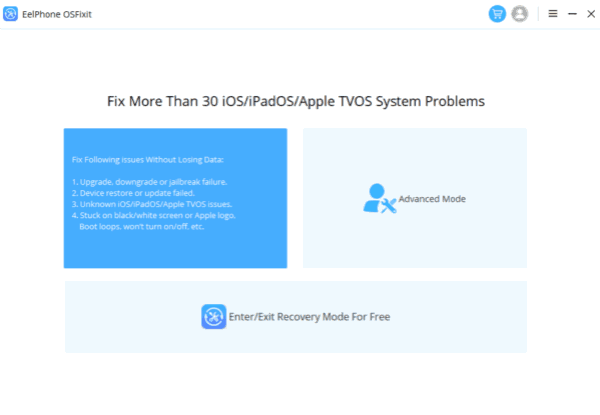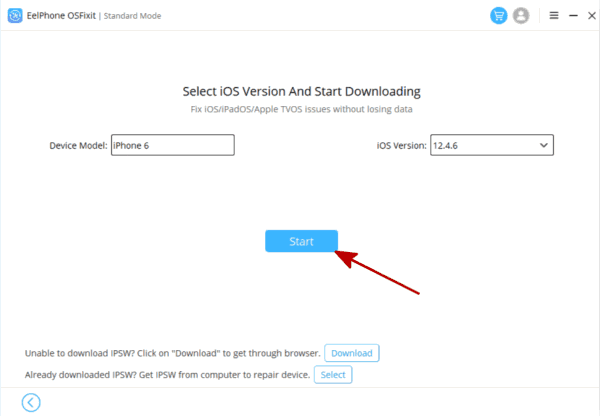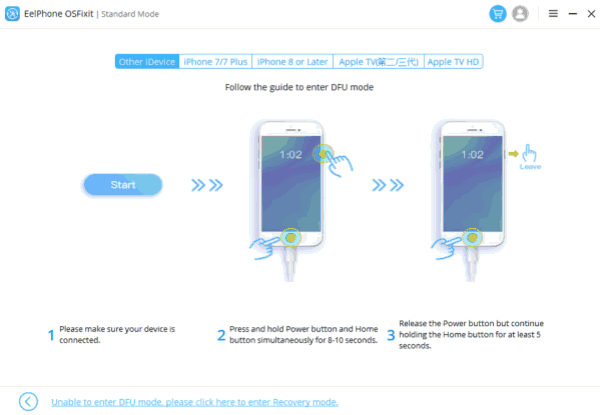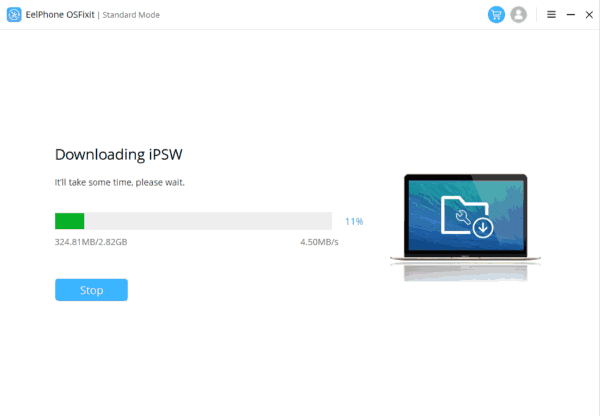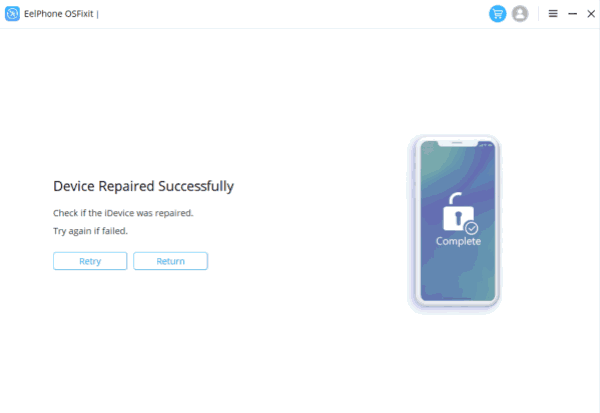Summary
Updating your iPhone is essential to maintaining device security, performance, and accessing the latest features. However, sometimes, issues may arise during the update process, causing updates to fail. This can be frustrating, but it is essential to troubleshoot and resolve these issues as soon as possible to ensure that your iPhone is up-to-date.
Possible Reasons for Update Failure:
There are several reasons why an iPhone update may fail. Some of the most common causes include:
1. Insufficient storage space on your device.
2. Network connectivity issues.
3. Software glitches.
4. Outdated software.
5. Compatibility issues with your iPhone model.
Troubleshooting Methods:
When you encounter an update failure, the first thing to do is to check if you have sufficient storage space on your device. You can do this by going to the Settings app > General > iPhone Storage. If you don’t have enough storage, you may need to delete some files or apps to free up space.
If storage space is not the issue, you can try the following troubleshooting methods:
1. Check your network connectivity: Ensure that you have a stable internet connection and try again.
2. Restart your iPhone: Sometimes, a simple restart can resolve software glitches.
3. Update via iTunes: You can try updating your iPhone using iTunes on your computer instead of over-the-air.
4. Reset network settings: Go to Settings > General > Reset > Reset Network Settings to reset your network settings to their default values.
5. Update using DFU mode: DFU mode can help fix software glitches that prevent your iPhone from updating. You can learn more about how to enter DFU mode and update your iPhone here: https://support.apple.com/en-us/HT201263.
Using ZOOZOZ iPhone System Recovery when iPhone update fail:
ZOOZOZ iPhone System Recovery is an effective tool that can help you fix the unable to update iPhone issue. It can help you repair your iPhone black screen and restore it to its normal working condition.
Here are the steps to use ZOOZOZ iPhone System Recovery:
Step 1. Download and Install ZOOZOZ iPhone System Recovery on your computer.
Step 2. Choose the ‘Fix iOS System’ feature from the main menu.
Step 3. Download the latest firmware for your iPhone model.
Step 4. Enter Recovery Mode and download/install firmware.
Step 5. Wait for the repair to finish, and your iPhone will be restored to its normal working condition.
Updating your iPhone’s iOS is crucial for optimal performance and security, ZOOZOZ iPhone System Recovery can be an effective way to fix the problem and restore your iPhone to its normal working condition.
Tips and Advice:
To avoid encountering update failures in the future, here are some useful tips and advice:
- Always back up your iPhone before updating.
- Keep your iPhone software up-to-date to ensure compatibility with future updates.
- Avoid updating your iPhone during peak usage hours when network traffic is high.
- Use a stable internet connection when updating over-the-air.
- Contact Apple Support if you continue to experience issues with updating your iPhone.
Conclusion:
Updating your iPhone is crucial to keeping it secure and up-to-date with the latest features. If you encounter issues during the update process, try troubleshooting using the methods we have discussed in this article. Remember to back up your device, keep your software up-to-date, and contact Apple Support if you continue to experience issues.