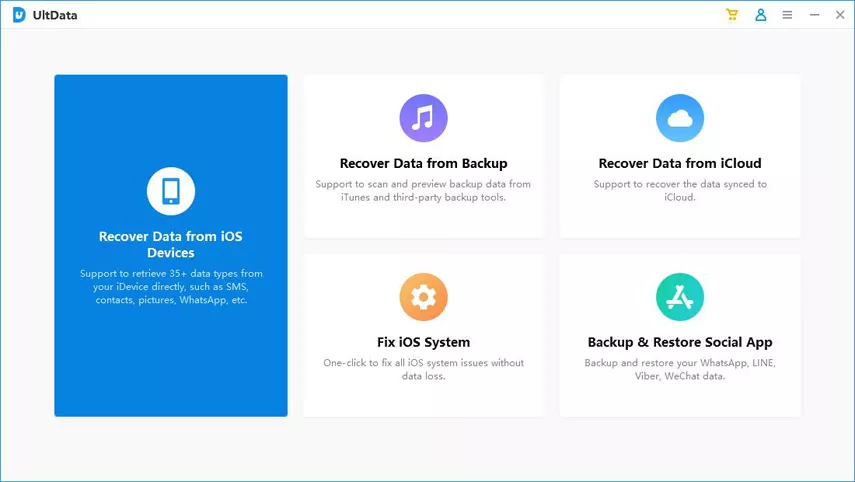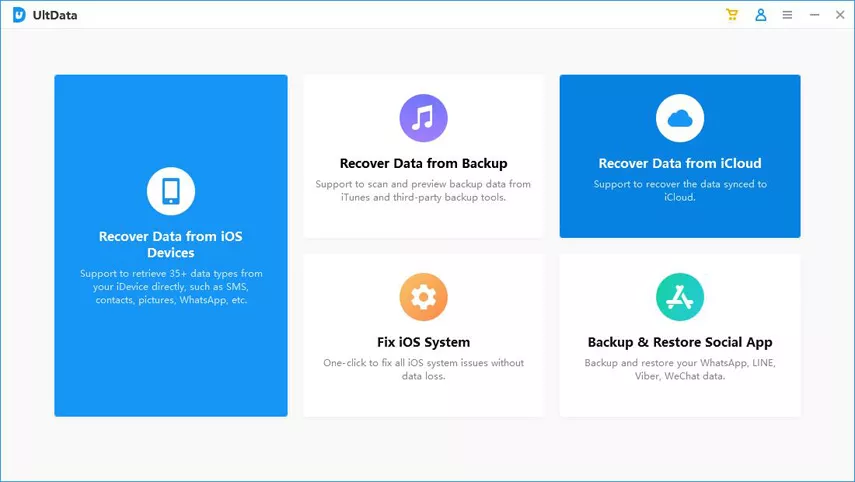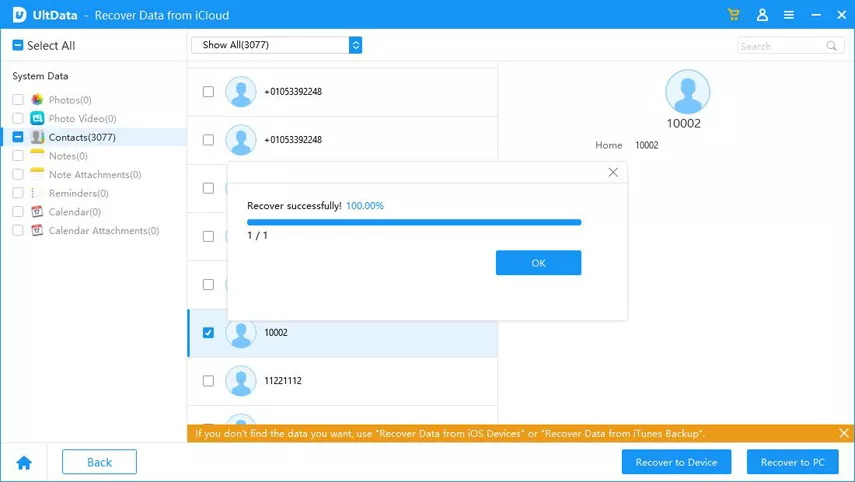Summary
In the world of digital memories, our photos encapsulate invaluable moments, acting as a visual journal of our lives. The loss of access to these snapshots can be disheartening, but there’s a solution! iCloud, Apple’s cloud-based service, provides a robust platform for recovering these cherished photos. Dive into this comprehensive guide to effortlessly retrieve your photos from iCloud.
Free Method 1. Understanding iCloud Photo Recovery
Step 1: Accessing iCloud
Embark on the journey of photo recovery by accessing iCloud. Whether through a web browser on your computer or the iCloud app on your iOS device, log in using your Apple ID and password to gain entry to your iCloud account.
Step 2: Navigating to Photos
Once inside, head to the “Photos” section within iCloud. Here, your entire photo library, if synced with iCloud, eagerly awaits your exploration.
Step 3: Recovering Photos
– Individual Photo Restoration: In cases of specific photos mistakenly deleted, iCloud’s interface offers an opportunity to browse through your albums or the “Recently Deleted” folder. Deleted photos typically linger here for around 30 days before permanent deletion. Choose the desired photos for recovery and restore them to your iCloud Photo Library.
– Complete Library Restoration: For situations where access to your entire photo library is lost, iCloud provides an option to restore the entire library to a specific date. Click on “Restore Photos” and follow the prompts to retrieve your entire collection.
Method: Retrieving Photos from iCloud Using ZOOZOZ iPhone Data Recovery
Various third-party tools, such as ZOOZOZ iPhone Data Recovery software, specialize in retrieving lost data, including photos, from iCloud backups. These tools provide user-friendly interfaces and step-by-step procedures to reclaim your invaluable memories.
Step 1: Install and Launch Software
Download and install an iPhone Data Recovery tool on your computer. Open the software and select “Recover from iCloud Backup” mode.
Step 2: Sign in to iCloud
Enter your Apple ID and password to access your iCloud account. The software will display the available iCloud backups.
Step 3: Scan and Retrieve
Choose the pertinent iCloud backup and scan for lost photos. After the scan, preview the recoverable photos and select those for retrieval. Click “Recover” to save them to your computer.
Free Method 2: Retrieving Photos from iCloud’s “Recently Deleted” Section
1. Accessing iCloud Photos:
To begin, gain access to iCloud either through your device or via a web browser.
2. Locating the “Recently Deleted” Album:
Within the Photos app or iCloud interface, locate and click on the “Recently Deleted” album.
3. Viewing Deleted Photos:
Inside the “Recently Deleted” folder, all photos deleted within the last 30 days will be visible as thumbnails.
4. Selecting Photos for Recovery:
Browse through the deleted photos and select the desired ones for recovery by clicking on them. Multiple photos can be chosen simultaneously.
5. Recovering the Photos:
Once you’ve made your selections, search for the “Recover” or “Restore” option and click to initiate the recovery process.
6. Confirmation:
A prompt will verify your action to recover the selected photos. Confirm, and the photos will be restored to their original location within your iCloud Photos library.
Free Method 3: Restoring Photos from iCloud: Emphasizing the Significance of Regular Backups
iCloud, Apple’s cloud storage service, automatically backs up data from your iPhone, iPad, or Mac, including photos. These backups are crucial in safeguarding your data, especially in scenarios of accidental deletion or device issues.
Steps to Recover Photos from iCloud:
Step 1: Accessing iCloud
1. On iOS devices: Navigate to “Settings” > [Your Name] > “iCloud” > “Photos.”
2. On Mac: Open the Photos app > Click “Preferences” > “iCloud.”
3. Through a web browser: Visit iCloud.com and log in with your Apple ID.
Step 2: Recovering from the “Recently Deleted” Folder
1. Check the “Recently Deleted” folder in the Photos app or iCloud website if you have recently deleted photos.
2. Choose the photos you wish to retrieve and click “Recover” to restore them to your library.
Step 3: Restoring from iCloud Backup
1. If the photos aren’t in the “Recently Deleted” folder, inspect your iCloud backups.
2. On iOS: Navigate to “Settings” > [Your Name] > “iCloud” > “Manage Storage” > “Backups” > Select your device > “Restore Backup.”
3. On Mac: Open System Preferences > Click “Apple ID” > Choose “iCloud” > Click “Manage…” > Go to “Backups” > Restore from a specific backup.
Free Method 4: Restoring Photos from iCloud through iCloud Backup
iCloud Backup automatically safeguards your iPhone, iPad, or iPod touch data, including crucial settings and photos, by conducting daily backups when connected to Wi-Fi. Confirm your photo backup by checking iCloud Backup’s status in Settings > [Your Name] > iCloud > iCloud Backup, ensuring it’s activated.
Step 1: Reset Your Device (If Needed)
In cases of accidental photo deletion or device malfunctions causing photo loss, consider resetting your device to its factory settings. Navigate to Settings > General > Reset > Erase All Content and Settings. This step prepares your device for restoring from an iCloud Backup.
Step 2: Restore from iCloud Backup
After resetting, power on your device. During the setup process, opt for “Restore from iCloud Backup.”
Step 3: Sign in to iCloud
Log in to your iCloud account using your Apple ID and password. Choose the most suitable backup based on date and size. Note that older backups may lack the most recent photos.
Step 4: Restore Photos
The restoration process initiates, downloading the iCloud backup onto your device, including photos, apps, settings, and other data. Ensure your device remains connected to Wi-Fi and plugged into power throughout this process.
Conclusion
Losing photos from your iPhone can be distressing, yet with iCloud’s backup capabilities and iPhone Data Recovery methods, there’s a strong possibility of recovering these treasured moments. Whether relying on iCloud’s native features, third-party software solutions like ZOOZOZ iPhone Data Recovery, or seeking guidance from Apple Support, options abound to retrieve lost photos and safeguard your cherished memories. Regularly backing up to iCloud is crucial to shield against unforeseen data loss scenarios, offering peace of mind in knowing your photos are both secure and recoverable.