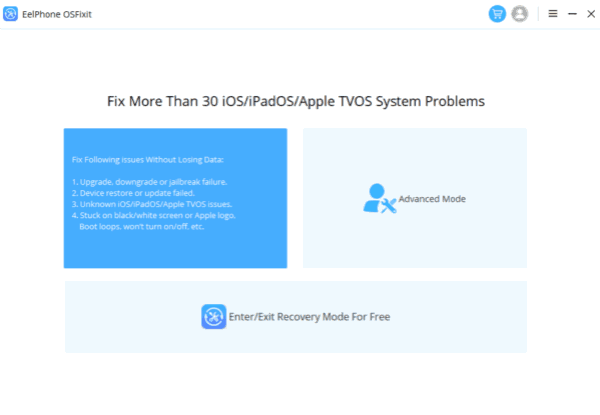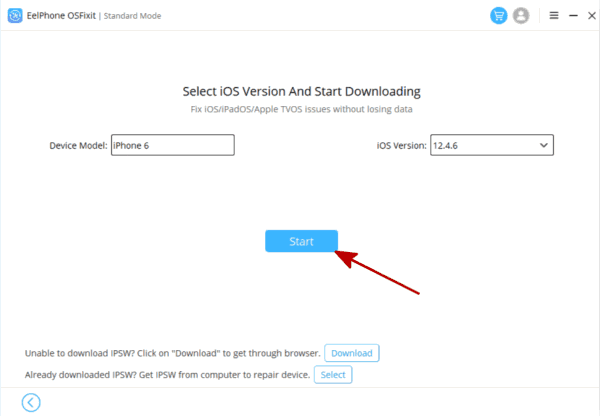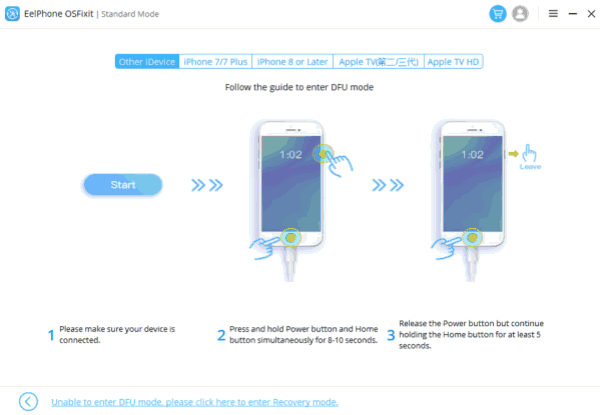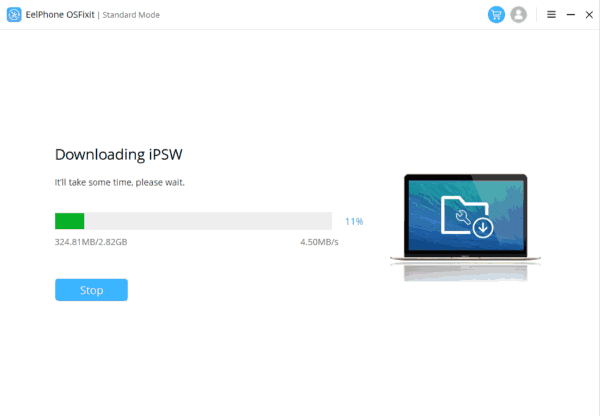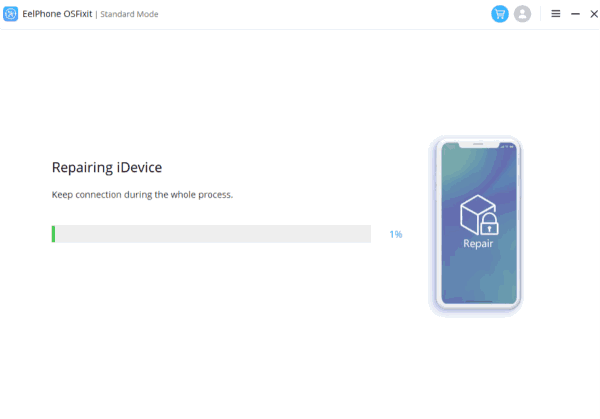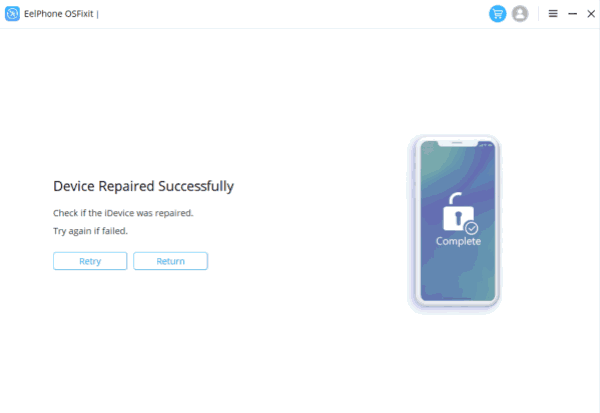Summary
This comprehensive guide provides effective solutions to the iPhone black screen of death, a common issue that many iPhone users face. We will offer a detailed introduction and multiple methods to address this problem, including basic troubleshooting and advanced techniques such as recovery mode and DFU mode. This guide aims to help iPhone users diagnose and resolve this issue, restoring their device’s normal functioning.
The iPhone is an innovative and widely used device that has become a staple in our daily lives. However, technical issues may arise from time to time, and one of the most frustrating problems is the iPhone black screen of death. In this article, we will provide valuable insights and practical solutions to address this issue.
Way 1: Identifying the iPhone Black Screen of Death
- 1.1 Definition and symptoms
The iPhone black screen of death is characterized by a completely black screen, indicating that the device is unresponsive and unable to function properly. - 1.2 Causes of the issue
The black screen of death can be caused by a range of issues, including software errors, hardware malfunctions, and physical damage. - 1.3 Potential risks and consequences
The black screen of death can lead to the loss of data and the inability to use the device, causing frustration and inconvenience for iPhone users.
How to Use ZOOZOZ iPhone System Recovery to Fix iPhone Black Screen
Having an iPhone with a black screen can be frustrating, especially when you’re unable to access your device’s data or perform any actions. Fortunately, ZOOZOZ iPhone System Recovery is an effective tool that can help you fix this issue. In this article, we’ll guide you through the steps required to use ZOOZOZ iPhone System Recovery to repair your iPhone black screen.
Step 1: Download and Install ZOOZOZ iPhone System Recovery
Firstly, download and install ZOOZOZ iPhone System Recovery on your computer. Once installed, launch the software, and connect your iPhone to your computer using a USB cable.
Step 2: Choose the ‘Fix iOS System’ Feature
After connecting your iPhone, select the ‘Fix iOS System’ feature from the main menu of ZOOZOZ iPhone System Recovery.
Step 3: Download the Latest Firmware
To fix the black screen issue on your iPhone, you need to download the latest firmware for your iPhone model. ZOOZOZ iPhone System Recovery will automatically detect your device model and offer the latest firmware version for your iPhone.
Step 4: Enter Recovery Mode
To proceed with the firmware download and installation, you’ll need to enter your iPhone into recovery mode. ZOOZOZ iPhone System Recovery provides detailed instructions on how to enter recovery mode, so follow the on-screen prompts.
Step 5: Download and Install Firmware
Once your iPhone is in recovery mode, ZOOZOZ iPhone System Recovery will begin downloading the firmware automatically. Wait for the download to complete, and then click on the ‘Fix Now’ button to begin installing the firmware on your iPhone.
Step 6: Wait for the Repair to Finish
The firmware installation process may take some time, so wait for it to complete. Do not disconnect your iPhone from your computer or interrupt the repair process, as this may damage your device.
Step 7: iPhone Black Screen Fixed
Once the firmware installation process is complete, your iPhone will restart automatically. You’ll be able to see that your iPhone black screen issue has been resolved, and your device will be restored to its normal working condition.
In conclusion, using ZOOZOZ iPhone System Recovery to fix your iPhone black screen issue is a straightforward process that anyone can follow. By following the steps above, you’ll be able to repair your iPhone and regain access to your device’s data and functionalities.
Way 2: Basic Troubleshooting Methods
- 2.1 Restart your iPhone
The first step in resolving the black screen of death is to restart your iPhone by pressing and holding the power button until the Apple logo appears. - 2.2 Charge your iPhone
Connect your iPhone to a charger and wait for at least 30 minutes to ensure that the battery is not the issue. - 2.3 Check for physical damage
Inspect your iPhone for physical damage, such as cracks or dents, which may be causing the black screen.
Way 3: Advanced Troubleshooting Techniques
- 3.1 Enter Recovery Mode and restore your iPhone
If basic troubleshooting methods do not work, enter Recovery Mode by connecting your iPhone to a computer and following the prompts to restore your device. - 3.2 Use DFU mode to restore your iPhone
DFU mode is a more advanced method that requires specific steps to enter and restore your iPhone. - 3.3 Contact Apple Support
If the above methods do not work, contact Apple Support for further assistance.
Way 4: Preventing the iPhone Black Screen of Death
- 4.1 Update your iPhone software
Regularly update your iPhone software to prevent software errors and malfunctions. - 4.2 Regularly back up your iPhone data
Use iCloud or iTunes to regularly back up your iPhone data to avoid data loss in case of future issues. - 4.3 Protect your iPhone
Invest in a sturdy and reliable case to minimize the risk of physical damage to your iPhone.