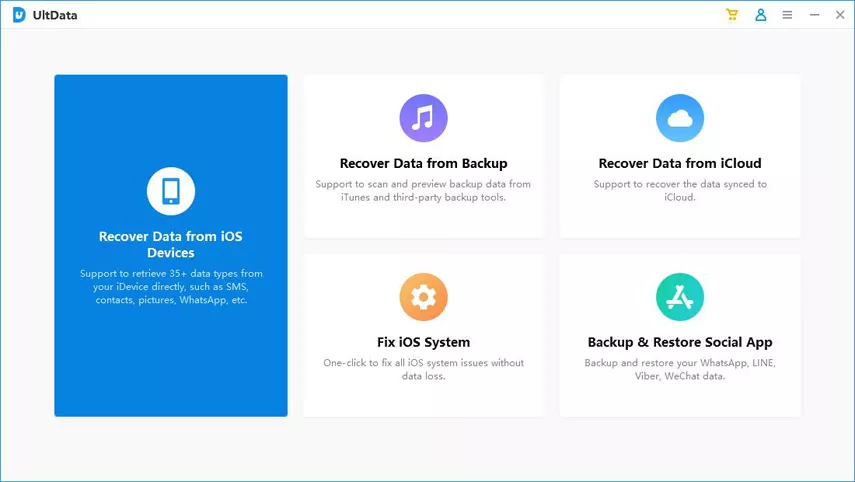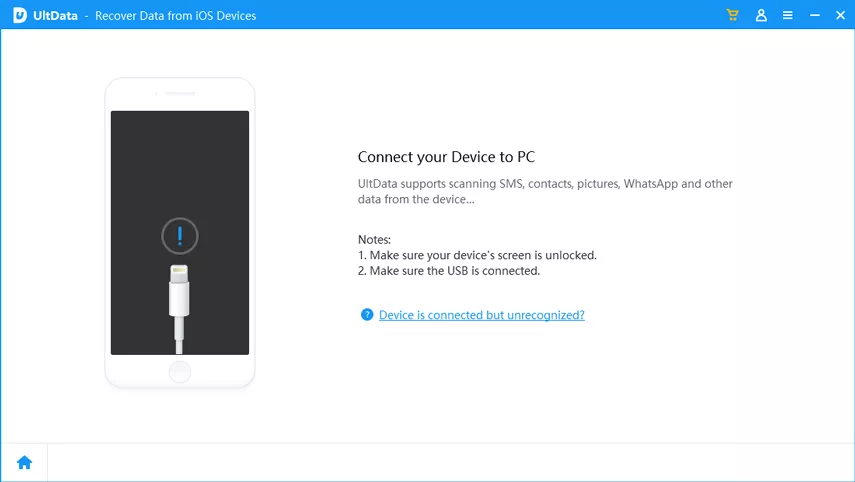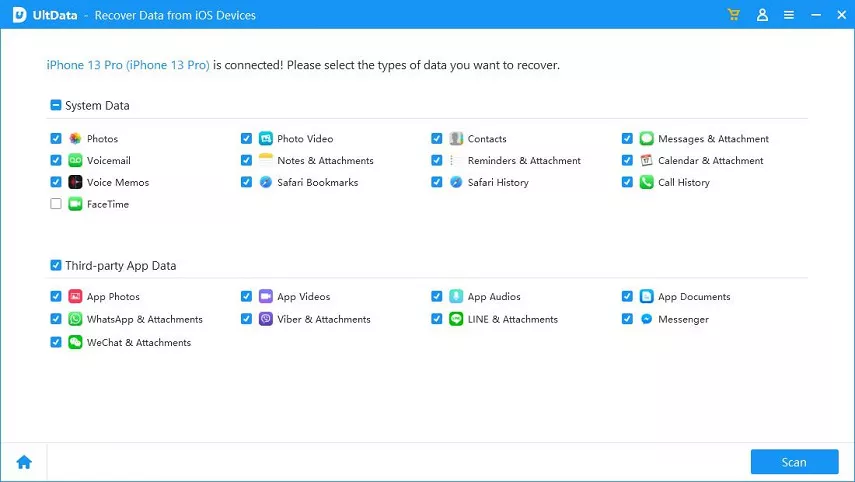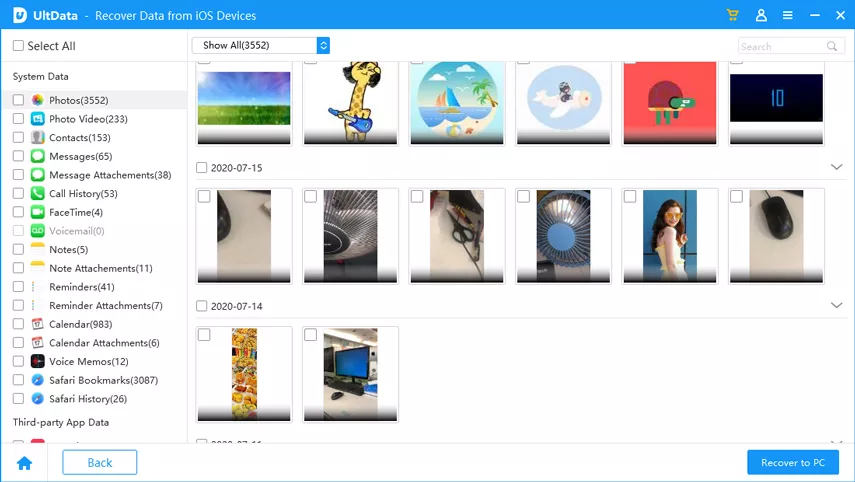Summary
In the digital age, losing vital data from an iPhone can be a source of immense stress. Fortunately, there exist multiple methods to retrieve this lost information. Among these, iTunes, iCloud, and dedicated iPhone Data Recovery software stand out as reliable options. Each method has its strengths and offers distinct advantages when it comes to recovering data. Understanding these approaches and their nuances can significantly aid individuals in restoring their invaluable data.
The article delves into three primary methods for iPhone data recovery: iTunes, iCloud, and dedicated iPhone Data Recovery software.
– iTunes: Utilizing the computer’s capabilities, iTunes offers a straightforward method for data recovery. By following the outlined steps, users can systematically restore iPhone data while avoiding potential data loss risks.
– iCloud: Offering a secure platform for data backup and retrieval, iCloud ensures that users can seamlessly recover their information with the correct credentials and a stable internet connection.
– iPhone Data Recovery Software: These specialized tools cater to various scenarios of data loss, employing advanced algorithms to retrieve lost or deleted data from iPhones, iPads, and iPods. They offer a comprehensive solution for complex recovery situations.
Free Way 1: How to recover data from iPhone with itunes
iTunes, a media player and library developed by Apple, not only serves as a platform for organizing and playing music but also acts as a tool for iPhone data backup and recovery. Here’s a comprehensive guide on how to recover data from your iPhone using iTunes:
Step 1: Install and Launch iTunes
Ensure that you have the latest version of iTunes installed on your computer. If not, visit the Apple website or update it through the App Store (for macOS Catalina and later, use Finder instead of iTunes).
Step 2: Connect Your iPhone to the Computer
Using a USB cable, connect your iPhone to the computer. If prompted on your iPhone, select “Trust This Computer” to establish a connection.
Step 3: Launch iTunes and Recognize Your Device
Once connected, launch iTunes on your computer. The software should automatically detect and display your iPhone icon on the screen. Click on the iPhone icon to access its summary page.
Step 4: Choose the Most Relevant Backup
In the Summary tab, you’ll see the option to “Restore Backup.” Click on it to proceed. iTunes will display a list of available backups categorized by date and time. Choose the most relevant backup that contains the data you wish to recover.
Step 5: Initiate the Data Recovery Process
Select the desired backup and click “Restore.” iTunes will begin the data restoration process. This might take some time, depending on the size of the backup and the speed of your computer.
Step 6: Complete the Restoration
Once the restoration process is complete, your iPhone will restart. Do not disconnect the device until the process finishes entirely.
Step 7: Check Recovered Data on Your iPhone
After the restart, your iPhone will display the recovered data from the selected backup. Ensure that all the desired data, including contacts, messages, photos, apps, and other content, are successfully restored.
iTunes serves as a robust tool for iPhone users to recover lost or deleted data. By following these steps diligently, you can retrieve valuable information and restore your iPhone to a previous state. Remember, consistent backups are crucial to safeguard your data against unexpected loss.
FAQ About recover data from iPhone with itunes
Will iPhone’s Data be overwritten?
Restoring from a backup will overwrite your current data with the content of the selected backup. Ensure that you have chosen the correct backup to avoid losing recent data.
Free Way 2: How to recover data from iPhone with iCloud
iCloud serves as a secure storage space where you can back up your iPhone’s data, including photos, videos, app data, settings, and more. Regularly backing up your device to iCloud ensures that in case of data loss or when switching to a new iPhone, you can easily restore your information.
Before initiating the data recovery process from iCloud, ensure the following:
1. Internet Connection: A stable Wi-Fi network connection is essential for downloading your data from iCloud.
2. Sufficient iCloud Storage: Ensure your iCloud account has enough storage space to accommodate the data you wish to recover.
3. Correct iCloud Account Login: Use the Apple ID and password associated with the iCloud backup you want to restore from.
Steps to Recover Data from iCloud
Step 1: Access iCloud Settings
1. Check iCloud Backup: Go to your iPhone’s Settings, tap your name at the top, then select “iCloud.”
2. Backup Status: Tap on “iCloud Backup” to confirm if a recent backup exists. The date and time of the last backup will be displayed.
Step 2: Erase iPhone (if necessary)
1. Backup Existing Data (if needed): If you’re restoring data to a new iPhone or want to avoid overwriting existing data, consider backing up the current iPhone before proceeding.
2. Erase Content and Settings: Go to Settings > General > Reset > Erase All Content and Settings. Confirm your choice by entering your passcode.
Step 3: Restore from iCloud Backup
1. Setup Assistant: Turn on your iPhone. Follow the on-screen instructions until you reach the “Apps & Data” screen.
2. Choose ‘Restore from iCloud Backup’: Select this option and sign in to your iCloud account using your Apple ID and password.
3. Select Backup: Choose the most relevant backup based on the date and size. The restoration process will start, and your iPhone will restart several times.
4. Stay Connected: Ensure a stable Wi-Fi connection throughout the process. Depending on the data size, it may take a while to complete.
Step 4: Post-Restoration Setup
1. Enter Passcode: If prompted, enter your iPhone passcode after the restoration is complete.
2. Finish Setup: Follow the on-screen instructions to complete the setup. Your recovered data will be available on your iPhone.
In conclusion, iCloud offers a convenient and secure method to recover data on your iPhone. Regularly backing up your device ensures that your important information remains safe and accessible in case of any unforeseen circumstances. By following these steps, you can effectively retrieve your data from iCloud and restore it to your iPhone, granting you peace of mind knowing your valuable information is secure.
Way 3: How to recover data from iPhone with iPhone Data Recovery
iPhone Data Recovery software is specifically designed to recover lost or deleted data from iPhones, iPads, and iPods. These tools use advanced algorithms to scan your device’s storage and retrieve lost data from various scenarios, including:
- Accidental deletion
- System crashes
- Water damage
- Jailbreak failure
- Forgotten passwords
- iOS update failures
- Physical damage, and more
Steps to Recover Data using iPhone Data Recovery:
Step 1: Install and Launch the Software
After downloading the iPhone Data Recovery tool, install it on your computer and launch the program.
Step 2: Connect Your iPhone to the Computer
Use a USB cable to connect your iPhone to the computer. Once connected, the software should detect your device automatically.
Step 3: Scan Your iPhone for Lost Data
Once you’ve chosen the recovery mode, initiate the scanning process. The software will analyze your device for deleted or lost data.
Step 4: Preview and Recover Lost Data
After the scan is complete, the software will display a list of recoverable files. Preview the items to ensure you’re recovering the right data. Select the files you want to retrieve and click on the “Recover” button.
Choose a location on your computer where you want to save the recovered data. Avoid saving it back to your iPhone to prevent overwriting existing data.
Losing data from your iPhone doesn’t have to be a permanent problem. Utilizing reliable iPhone Data Recovery software can often help retrieve lost or deleted files effectively. Remember to act promptly, follow the steps carefully, and prioritize backups to ensure the safety and recovery of your valuable data.
Conclusion
The provided methods, whether through iTunes, iCloud, or specialized software, collectively serve as a robust framework for users to recover lost data effectively. By adhering to these guidelines, individuals can enhance their ability to retrieve and secure their valuable information, ensuring peace of mind in an increasingly digital world.