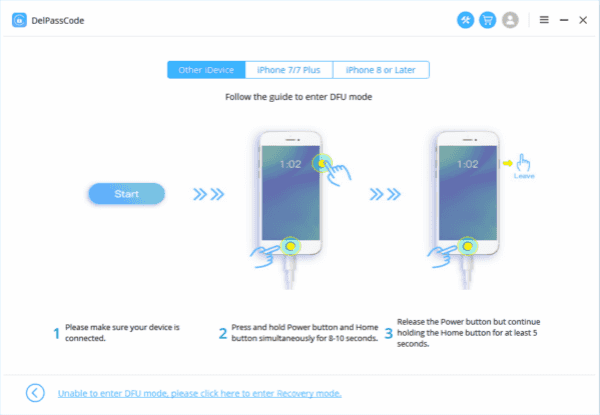Summary
This article aims to provide a comprehensive guide on how to find your phone password. It explores different techniques that can be used when you forget or lose your password, including using built-in recovery options on Android and iOS, leveraging Google or iCloud services, and resorting to factory resetting your device. By following these methods, readers will be equipped with the necessary knowledge to recover access to their devices securely.
In our modern digital age, our smartphones have become an integral part of our lives. They hold our contacts, photographs, messages, and many other types of personal and professional data. The privacy of this information is often protected by a password. However, forgetting your phone password can be a frustrating experience, and it’s not uncommon. It locks you out of your device and denies you access to your valuable data. This article will provide a detailed guide to help you find your phone password and regain access to your device.
For Android Devices
1.Using Google Account:
If you have linked your Google account to your Android device, you can use it to reset your password.
– On the lock screen, tap on “Forgot password?” or “Can’t unlock your phone?”.
– You will be asked to enter your Google account details.
– Once you’ve entered the correct information, you will be directed to reset your password.
2. Using Android Device Manager:
Android Device Manager allows you to locate, ring, or wipe your device from the web.
– Go to Android Device Manager from a computer.
– Log in to your Google account.
– Choose the device you want to unlock.
– Click “Lock.”
– Enter a temporary password.
– Click “Lock” again.
– You should see a confirmation below if it was successful.
– You should now be able to access your phone using the temporary password.
For iOS Device
1.Using iTunes:
You can also restore your iPhone using iTunes.
– Connect your iPhone to a computer with iTunes installed.
– Follow the steps to put your iPhone into recovery mode.
– When you get the option to restore or update, choose Restore.
– iTunes will download the software for your device.
– Once the process completes, you can set up and use your device.
2.Using iCloud:
If you’ve enabled Find My iPhone on your device, you can use iCloud to erase your device.
– Go to iCloud.com from a computer.
– Sign in with your Apple ID.
– Click “Find iPhone.”
– Click “All Devices,” then select your device.
– Click “Erase [device]” to erase your device and its passcode.
– You can now restore your device from a backup or set it up as new.
Factory Reset:
If none of the above methods work, you might need to perform a factory reset. This should be your last resort because it will erase all data on your phone. You will lose all your data unless you have a recent backup.
– For Android, use the buttons on your device to get into its recovery mode. Select “Wipe data/factory reset” with the volume buttons, and confirm with the power button.
– For iPhone, you can use iTunes to restore your device to factory settings.
How to find your phone password with ZOOZOZ
ZOOZOZ iPhone Unlocker is a useful tool for anyone who has forgotten their iPhone passcode. It can bypass various types of iPhone locks without a passcode, including 4-digit, 6-digit, Touch ID, and Face ID.Steps to use Zoozoz iPhone Unlocker:
1.Download and install Zoozoz iPhone Unlocker on your computer.
2. Launch the application, and you’ll see the main interface. Choose the “Unlock Lock Screen Passcode” mode.
3. Connect your iPhone to the computer using a USB cable. Click on “Start” to proceed.
4. You’ll be directed to a firmware download page. Click on “Download” to get the firmware package.
5. Once the firmware is downloaded, click on “Start to Extract” to unpack it.
6. After the extraction, click on “Start Unlock”.
7. The software will then start removing your iPhone’s passcode. Ensure your device remains connected during the entire process.
8. After the process completes, your iPhone will be unlocked, and you can set a new password.
Zoozoz Android Unlocker:
ZOOZOZ Android Unlockeris a similar tool designed for Android devices. It can help you bypass the lock screen without a password, and it works for pattern, PIN, password, fingerprint lock, etc.
Steps to use Zoozoz Android Unlocker:
1.Download and install Zoozoz Android Unlocker on your computer.
2. Launch the software and select “Remove Screen Lock”.
3. Connect your Android device to your computer using a USB cable.
4. Confirm the device information on the screen, then click on “Start” to proceed.
5. The software will start removing the screen lock. Your device should stay connected during the process.
6. Once the process is completed, your device will reboot, and the lock screen will be removed.
Conclusion:
Forgetting your phone password can be a daunting experience, but there are several methods to retrieve or reset it. This article provided various methods for both Android and iOS devices, including using Google or iCloud services, Android Device Manager, or iTunes, ZOOZOZ iPhone Unlocker or Android Unlocker. If all else fails, a factory reset can be performed, but this should be the last resort as it erases all data on your phone. Always remember to back up your data regularly to prevent data loss in such situations.