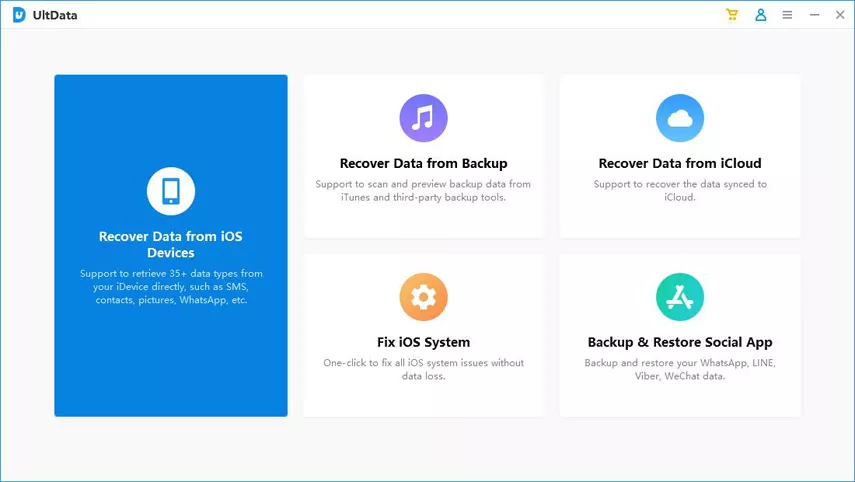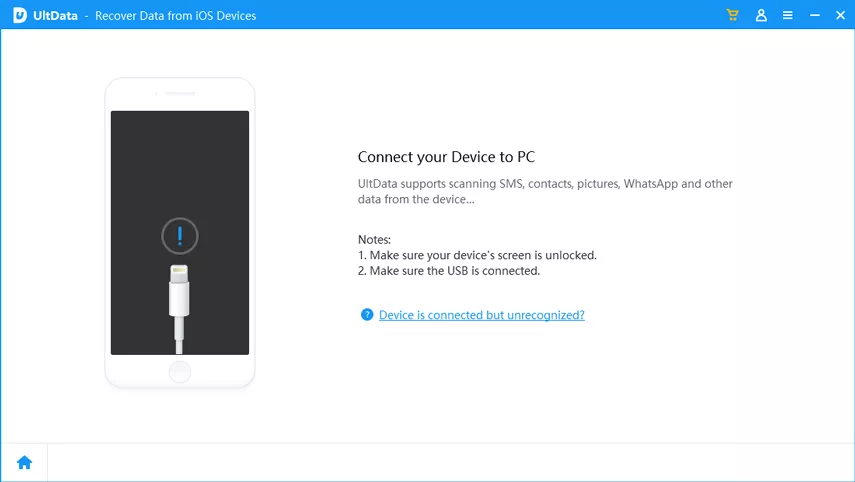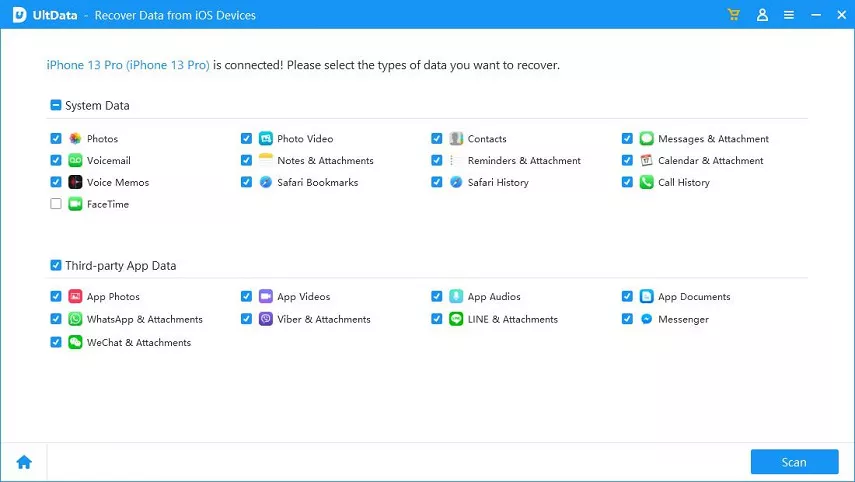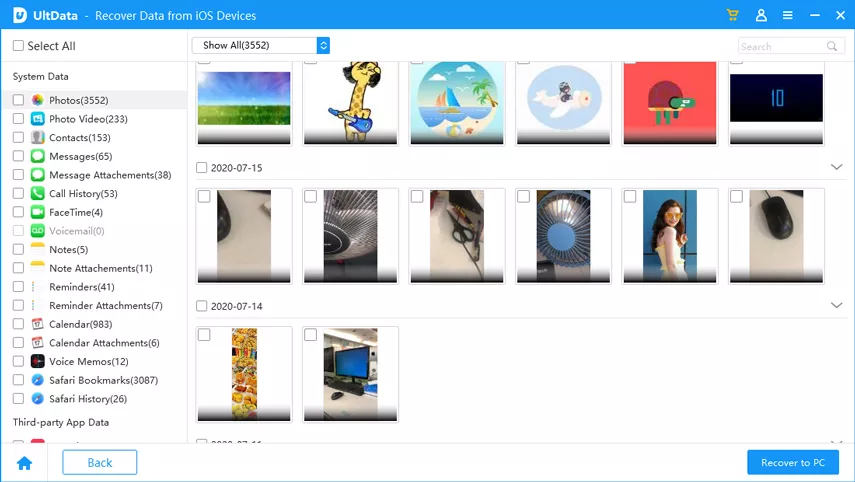Summary
WhatsApp messages aren’t permanently erased from your iPhone when you delete them. They are still stored in your previous backups and on your device itself. In this article, we’ll explore five methods to recover deleted WhatsApp messages on your iPhone.
Part 1: Recover Deleted WhatsApp Chats History Free (with Backup)
1.1 Retrieve Deleted WhatsApp Messages from the Interlocutor’s Chat History:
When you’ve accidentally deleted WhatsApp chats from your iPhone, a simple method is to ask your chat partner for assistance. They can export their WhatsApp chat history or take screenshots of the messages and share them with you. However, this approach might not always be convenient.
1.2 Restore Deleted WhatsApp Messages from iCloud Backup:
WhatsApp allows you to link your account to iCloud for backup purposes. Follow these steps to recover deleted WhatsApp messages from an iCloud backup:
a. Check if auto backup is enabled in WhatsApp: Go to Settings > Chat > Chat backup.
b. Uninstall WhatsApp and reinstall it, verifying your phone number.
c. Tap “Restore Chat History” to retrieve your deleted WhatsApp messages.
1.3 Restore an Entire iCloud Backup to Recover Deleted WhatsApp Messages:
In addition to the above method, you can also recover deleted WhatsApp messages from a complete iCloud backup. Ensure your iPhone has enough storage for the data in the iCloud backup file, and follow these steps:
a. Open Settings > General > Reset > Erase All Contents and Settings.
b. Confirm by tapping “Erase Now” and entering your password.
c. Set up your device, select “Restore from iCloud Backup,” and sign in to iCloud.
d. Choose the backup file containing the deleted WhatsApp messages to restore.
1.4 Retrieve Deleted WhatsApp Messages from iTunes Backup on iPhone:
If you’ve previously backed up deleted WhatsApp messages to iTunes, you can use this method to recover them:
a. Open Finder on Mac or iTunes on PC.
b. Connect your iPhone to the computer and select “Trust This Computer.”
c. Choose your iPhone when it appears in the window.
d. Select “Restore Backup” and choose the relevant backup. Enter the encrypted backup password if prompted.
Part 2: How to Recover Deleted WhatsApp Chats via iPhone Dafa Recovery (iOS 17 Beta Supported)
If you haven’t regularly backed up your iPhone with iTunes or activated automatic iCloud backups, you can rely on third-party data recovery software like ZOOZOZ iPhone Data Recovery. This powerful tool can retrieve deleted WhatsApp messages on your iPhone effortlessly, even without a backup.
iPhone Dafa Recovery highlights:
– Recovers text messages, audio messages, photos, and videos from WhatsApp chats.
– Allows you to preview WhatsApp messages before recovery.
– Supports extracting WhatsApp data from iPhone or backups without overwriting current data.
– Three simple steps for recovery.
– High success rate due to advanced technology.
Follow these steps to restore deleted WhatsApp messages with iPhone Dafa Recovery:
a. Download and install iPhone Dafa Recovery on your computer.
b. Connect your iPhone to the computer and choose “Recover from Device Storage.”
c. Select “WhatsApp” and click “Scan” to begin the process.
d. After scanning, preview the data, select the messages you need, and click “Recover to Device” or “Recover to Computer.”
Part 3: Frequently Asked Questions About How to Recover Deleted WhatsApp Messages
Q1. How far back can I recover WhatsApp messages from iPhone?
– You can recover WhatsApp messages as far back as your last iTunes or iCloud backup. However, for more flexibility and the ability to selectively recover messages, ChatsBack for WhatsApp is recommended.
Q2. Can I recover WhatsApp messages deleted 1 year ago without a backup?
– If the deleted WhatsApp messages haven’t been overwritten by new data, you can attempt to recover them using ChatsBack for WhatsApp.
Q3. How long are deleted WhatsApp messages stored?
– Deleted WhatsApp messages are stored for 30 days in the “Recently deleted” folder. After this period, third-party tools can still recover permanently deleted messages.
Q4. Can we legally recover deleted WhatsApp Chat History?
– Yes, for legal matters like court cases, authorities can authorize the retrieval of deleted WhatsApp messages from service providers.
Q5. Will I lose my WhatsApp conversations when changing phones?
– You won’t lose your WhatsApp messages when changing phones. You can transfer them to your new device by using iCloud backup.
Q6. How to see deleted messages on WhatsApp iPhone without any app?
– To see deleted WhatsApp messages, you can use ChatsBack for WhatsApp, which supports previewing and recovering deleted messages.
Final Thoughts:
In our fast-paced world, data loss can happen, so having reliable recovery solutions is crucial. Regularly backing up your important data is recommended. After reading this guide, you can easily recover deleted WhatsApp messages from your iPhone, whether from backups or using a professional tool like ZOOZOZ iPhone Data Recovery. Choose the method that suits your situation best.