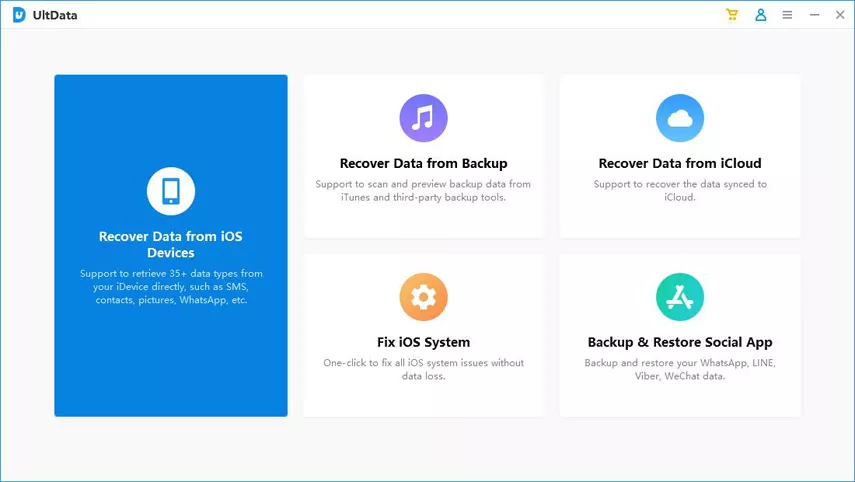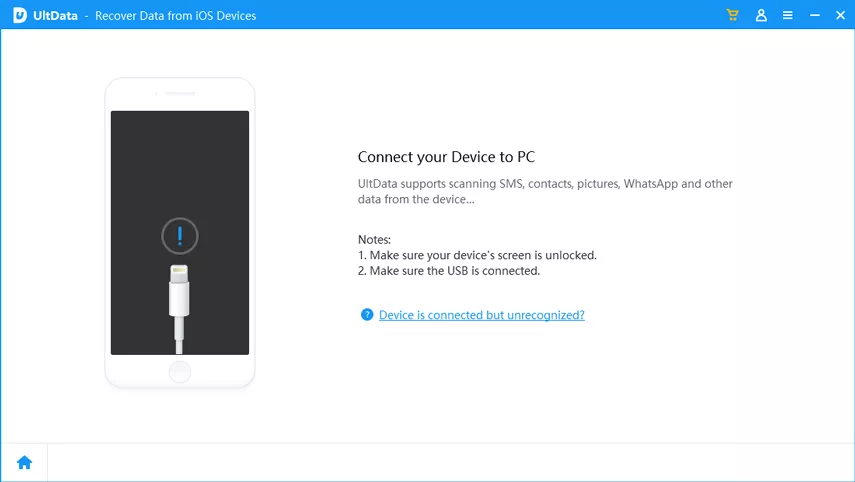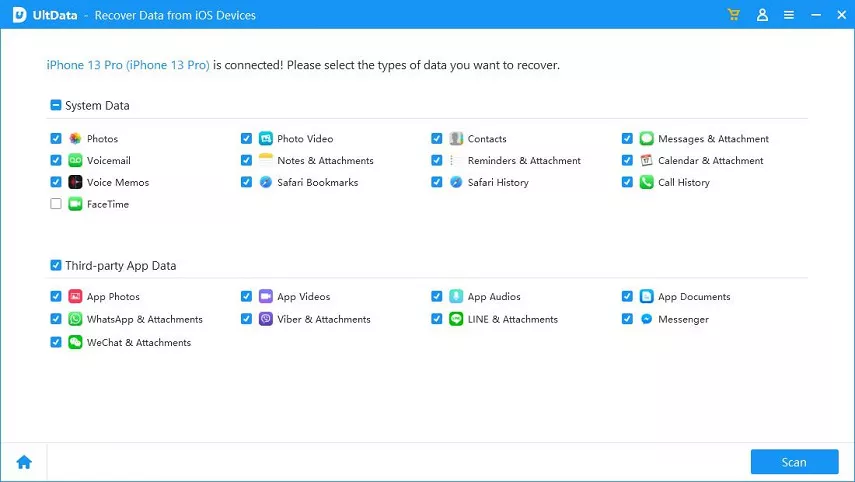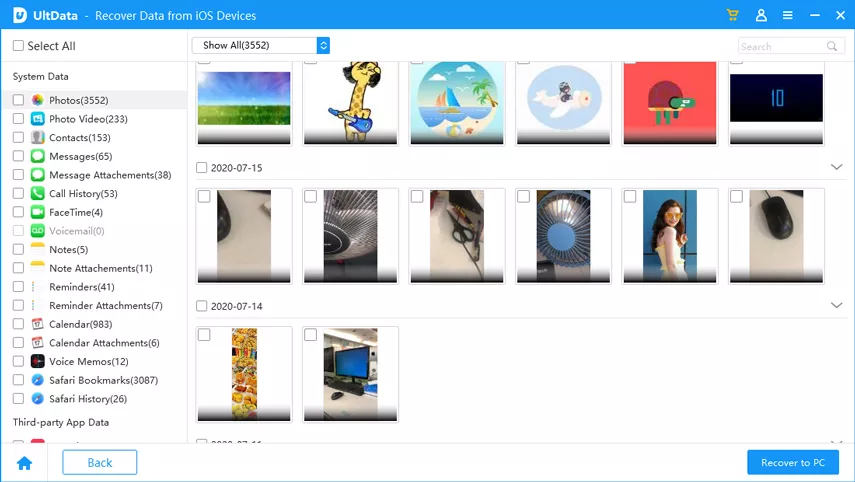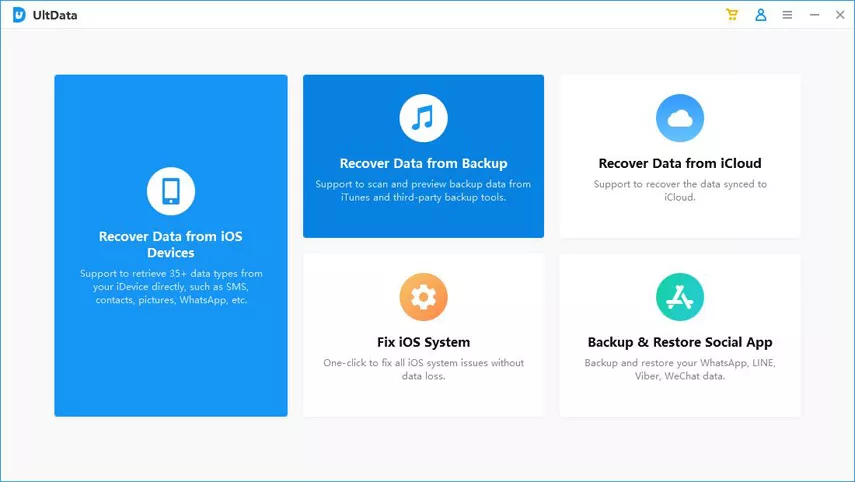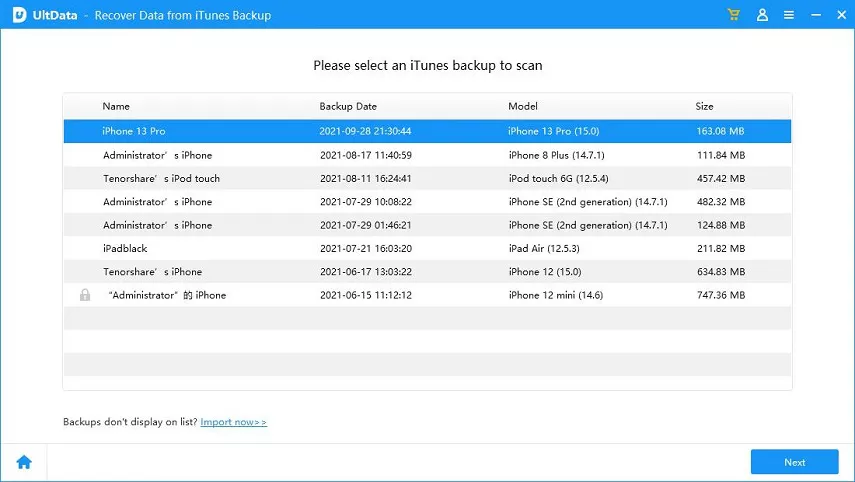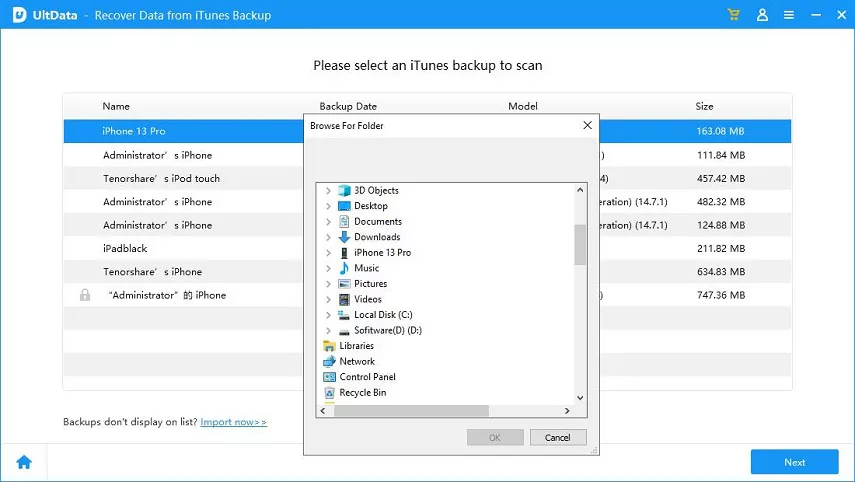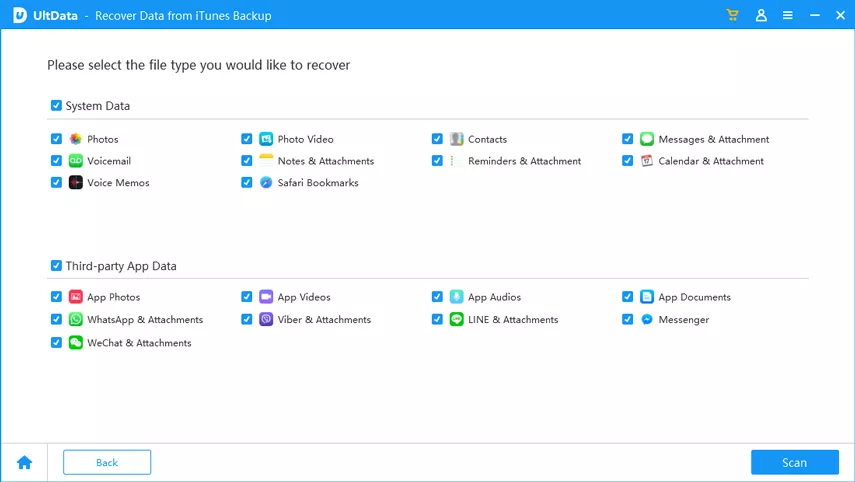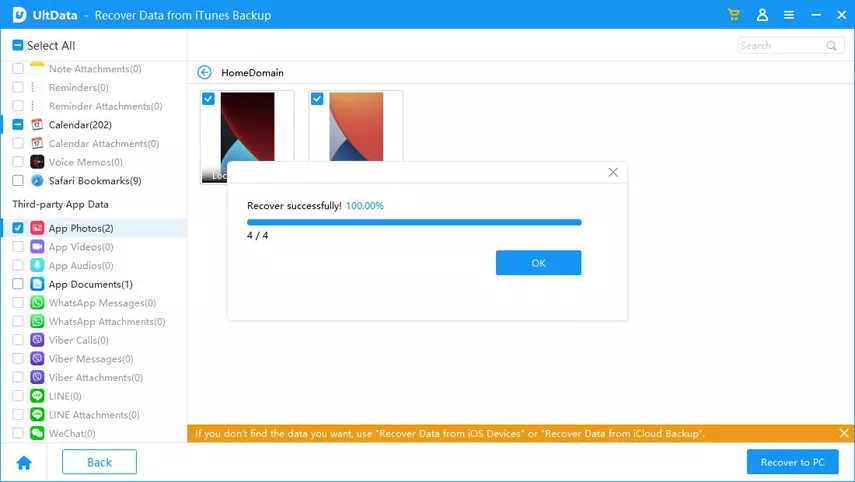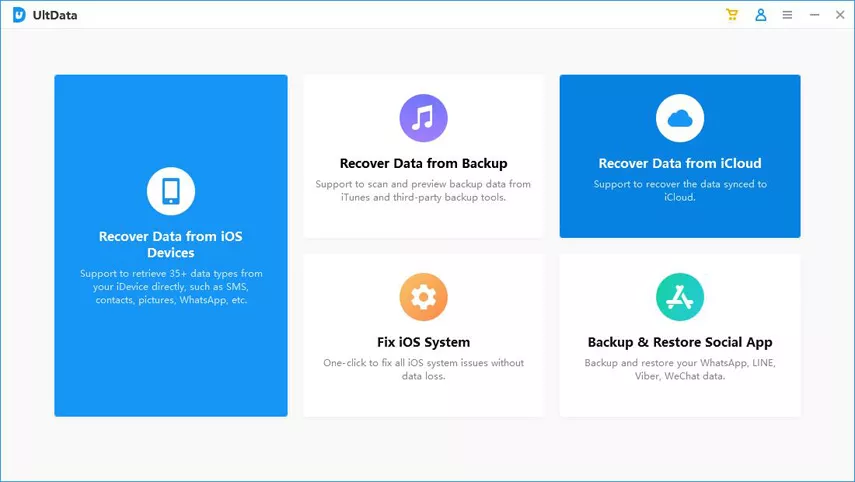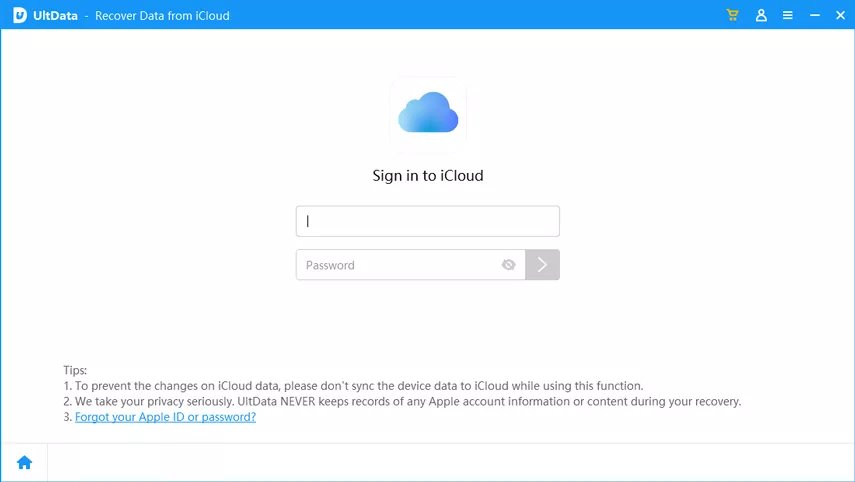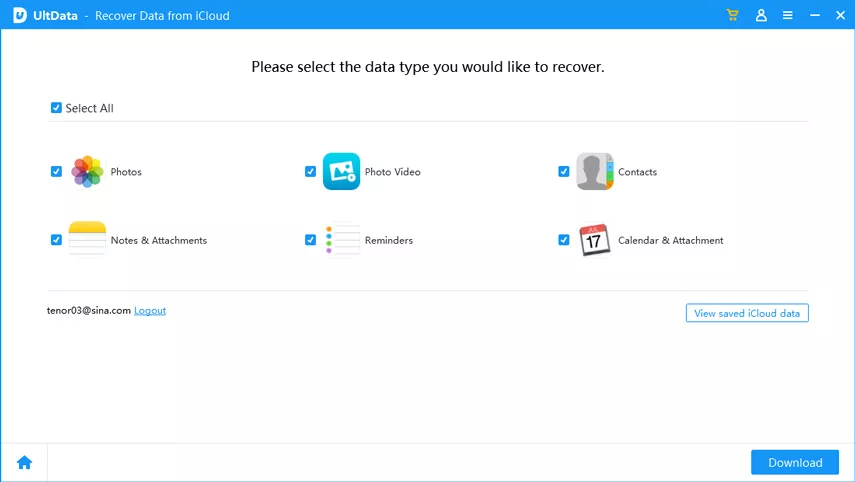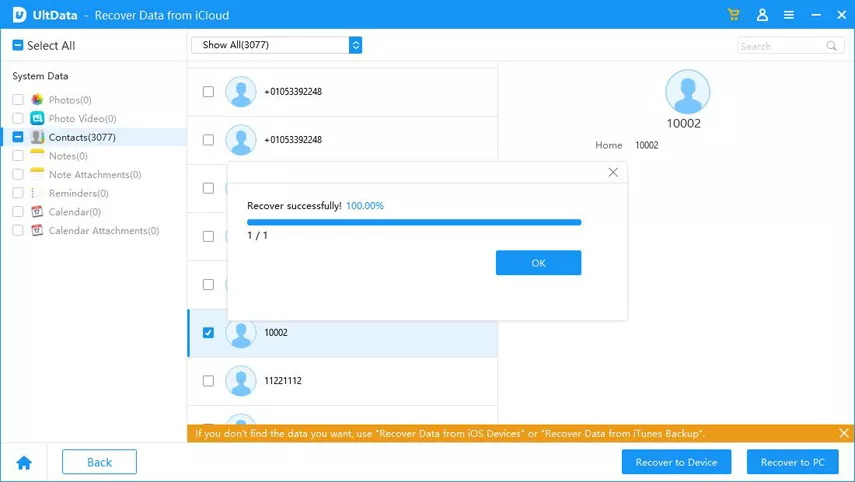Summary
Notes on your iPhone have become an indispensable tool for capturing quick thoughts, creating checklists, and more. However, like any other type of data, notes can occasionally be lost or deleted. Some notes are so crucial that their loss can be distressing. In this comprehensive guide, we’ll explore effective ways to recover deleted notes on your iPhone, whether you have a backup or not. Read on to discover how to restore deleted notes on iPhone without backup or iCloud, even after 30 days.
Basic Steps to Find Accidentally Deleted iPhone Notes
When you realize your notes are missing, there are immediate steps you can take to improve your chances of data recovery:
1. Check the Recently Deleted Folder Before 30 Days:
– If you’re using iOS 11 or later (including iOS 16), your Notes app contains a “Recently Deleted” folder. This folder allows you to restore recently deleted notes, but they are available for only 30 days. After 30 days (or up to 40 days), the deleted notes are permanently removed. To recover notes deleted within 30 days, follow these steps:
– Open the Notes app and find the “Recently Deleted” folder.
– Tap “Edit” in the top right corner.
– Select the notes you want to recover.
– Tap “Move” and choose a folder on your iPhone as the destination.
2. Check for Backup Files:
– Check whether your notes are backed up on iTunes or iCloud. You can restore the backup to recover deleted notes. However, you cannot view or access iTunes/iCloud backups directly, and restoring from a backup may overwrite your current data.
3. Stop Using Your iPhone If There Is No Backup:
– If you have no available backups, the only option left is to retrieve deleted notes directly from your iPhone. When you delete data on the iPhone, it isn’t immediately erased but moved to a category called “Unallocated.” To prevent permanent loss, stop using your iPhone immediately to avoid overwriting the deleted notes. You can then use third-party tools to search the database and recover the deleted notes.
How to Recover Deleted Notes on iPhone – 5 Ways
Before diving into the specific methods to recover deleted notes on iPhone, here’s an overview of the available options:
Way 1: Recover Permanently Deleted Notes on iPhone without Backup/iCloud (iOS 16 Supported)
If your accidentally deleted notes are not in the Recently Deleted folder after 30 days, and you have no backup or want to avoid overwriting data with iTunes/iCloud restoration, consider third-party tools. ZOOZOZ iPhone Data Recovery is a recommended choice. It offers various recovery modes and high success rates for recovering permanently deleted notes without a backup. Follow these steps:
Step 1: Launch iPhone Data Recovery and choose “Recover from iOS Device.”
Step 2: Connect your device and click “Next.”
Step 3: Select “Notes” as the file type and click “Scan.”
Step 4: Preview and select the notes you want to recover, then click “Recover.”
Way 2: Recover Deleted Notes on iPhone via iTunes Backup
2.1 Get Back Accidentally Deleted iPhone Notes via the Official Method:
– If you regularly back up your iPhone data to iTunes, your deleted notes may be in your iTunes backups. Here’s how to restore deleted notes from an iTunes backup:
– Connect your iPhone and open iTunes on the computer you synced your device with.
– Click “Restore Backup” and select the latest iTunes backup.
2.2 Retrieve Deleted iPhone Notes From iTunes Backup via iPhone Data Recovery without iCloud:
Step 1. If you want to preview notes before recovery to avoid overwriting data, use iPhone Data Recovery’s “Recover from iTunes Backup” mode:
Step 2. Launch iPhone Data Recovery and select “Recover from iTunes backup.”
Step 3. Choose the relevant backup and click “Start.”
Step 4. Select “Notes” as the data type and click “Scan.”
Step 5. Preview and select the notes you need, then click “Recover.”
Way 3: Recover Deleted Notes on iPhone via iCloud Backup After 30 Days
If you use iCloud backups, your deleted notes may be in an iCloud backup file. To recover deleted notes on iPhone in this case, restore your device from the iCloud backup. Here’s how:
– Go to Settings > General > Reset and choose “Erase All Content and Settings.”
– Select “Restore from iCloud Backup” and sign in with your Apple ID.
– Choose a backup containing your deleted notes from the list of available iCloud backups.
Way 4: Restore Permanently Deleted Notes on iPhone via iCloud.com
If your iPhone is not connected to the internet when your notes are permanently deleted and removed from the Recently Deleted folder, you can recover them via iCloud.com. Follow these steps:
Step 1. Go to iCloud.com and log in to your iCloud account.
Step 2. Select “Notes” on the home screen and check the “Recently Deleted” folder.
Step 3. Find the deleted notes you want to recover and click “Recover” at the top.
Frequently Asked Questions
1. Why Is There No Recently Deleted Folder on My iPhone After 30 Days?
– Several reasons can explain this. It may be because you’re not using the updated version of Notes, or you have email accounts set up to sync your notes. Additionally, if the recently deleted notes were cleared or you didn’t delete any notes, the folder might not appear. Shared notes, when deleted, may not appear in the”Recently Deleted” folder for participants other than the owner.
2. Why Did Some Notes Disappear From My iPhone, Even Though I Didn’t Delete Them?
– Notes associated with your email accounts can sometimes seem to disappear because they are still stored on the server tied to your email address. If you’re experiencing this issue, it’s likely that something went wrong with your email account, such as deleting an email address from your iPhone. To recover these notes, you may need to set up your email account again.
3. Does ZOOZOZ iPhone Data Recovery Truly Work for Retrieving Recently Deleted Notes on iPhone Without Backup or iCloud?
– Yes, ZOOZOZ iPhone Data Recovery is a reliable solution for recovering lost notes on iPhone. Its advanced technology and multiple recovery modes make it effective in retrieving notes even without backups or iCloud. Many users have successfully recovered their data using this tool.
Conclusion
Recovering deleted notes on iPhone, even without a backup, is possible with the right tools and methods. While it may seem like a complex task, ZOOZOZ iPhone Data Recovery simplifies the process, ensuring a high success rate. With its user-friendly interface and multiple recovery modes, it allows you to recover what you need within a few steps, while also protecting your data’s security and integrity. If you’re unsure which method to choose for recovering deleted notes, give ZOOZOZ a try. Additionally, if you have other suggestions for recovering deleted notes on iPhone, feel free to share them in the comments.