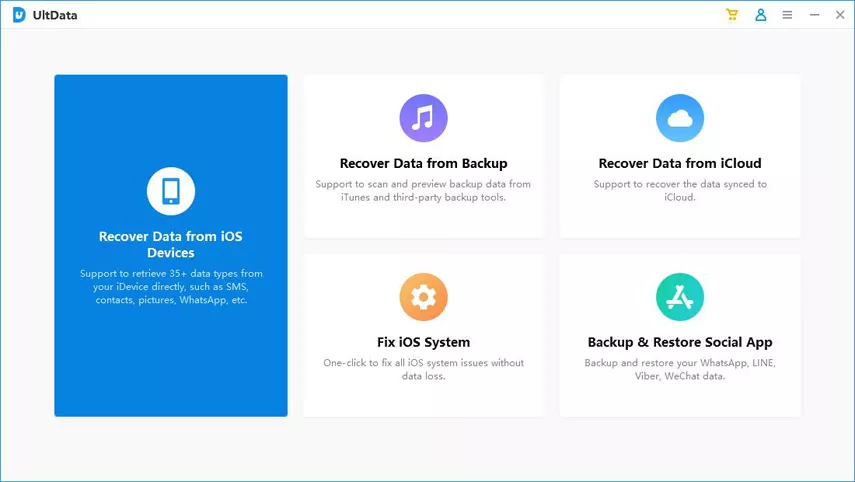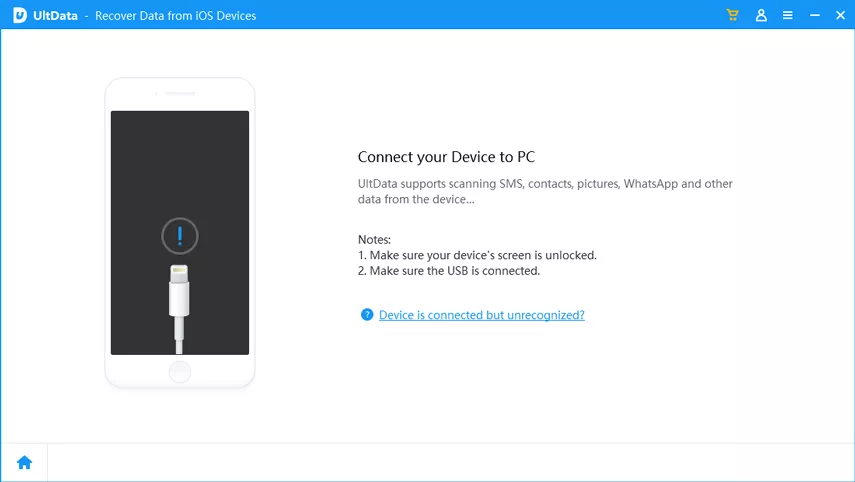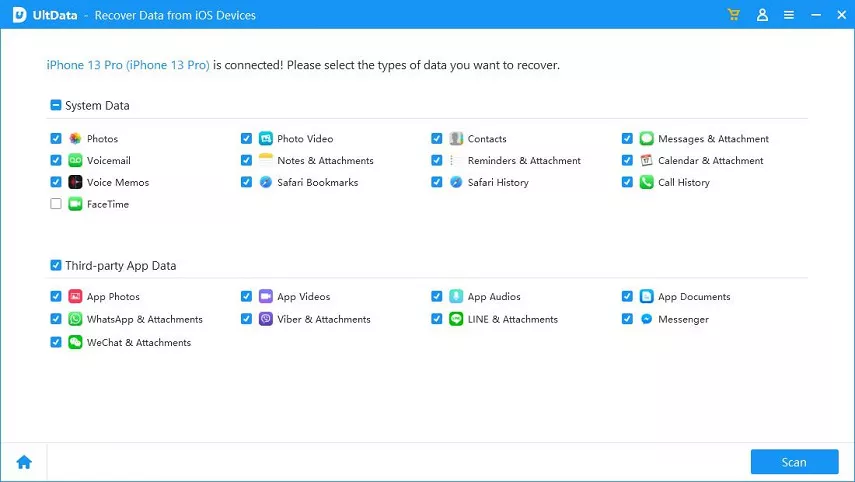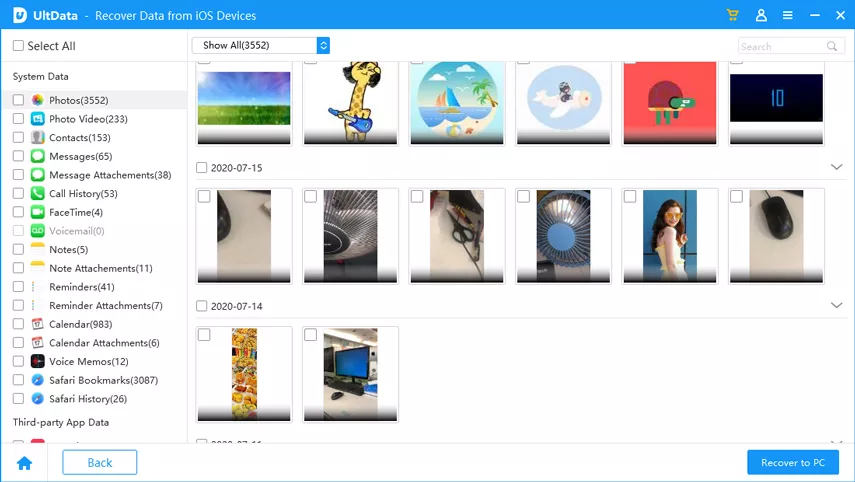Summary
Part 1: Can I Recover Deleted iMessages without Backup?
Yes, you can recover deleted iMessages without a backup. When you delete iMessages on your iPhone, they are not immediately removed but marked as “Unallocated” in the device’s SQLite database. The actual data remains on the device until it’s overwritten by new information. To maximize the chances of successful recovery, it’s crucial to stop using your device after losing the data to prevent overwriting.
Part 2: How to Recover Deleted iMessages without Backup Using ZOOZOZ iPhone Data Recovery
To recover deleted iMessages without a backup, you can use ZOOZOZ iPhone Data Recovery, a powerful data recovery tool. Here’s how to do it:
ZOOZOZ iPhone Data Recovery offers different recovery modes and a high success rate in various data loss scenarios, including factory resets. It can recover data directly from an iOS device without a backup. Here’s how to use it:
Step 1.Launch ZOOZOZ iPhone Data Recovery: Start by downloading and installing ZOOZOZ iPhone Data Recovery on your computer. Launch the software.
Step 2. Select “Recover from iOS Device”: Choose the “Recover from iOS Device” option from the left sidebar and click “Start” to begin the process.
Step 3. Connect Your iPhone: Use a USB cable to connect your iPhone to your computer. Click “Next” when the software detects your device. Ensure that your device is recognized and properly connected.
Step 4. Choose File Type: In the next window, you’ll see various file types that can be recovered. Since you want to recover iMessages, select “Message” as the file type you want to recover. Then, click “Scan” to start the scanning process.
Step 5. Preview and Select Messages: After the scanning process is complete, you’ll see a list of deleted iMessages displayed on the screen. Take your time to preview these messages. You can read through them to identify the ones you want to recover. Select the messages you want to recover by checking the boxes next to them. Once you’ve selected the messages you want to recover, click the “Recover” button. The software will prompt you to choose a destination on your computer where the recovered iMessages will be saved. Select a suitable location and click “Recover” again to initiate the recovery process.
Conclusion:
Losing important iMessages can be frustrating, but with the help of ZOOZOZ iPhone Data Recovery, you can easily recover deleted iMessages without a backup. This user-friendly software is capable of retrieving your lost data, even if you’re using the latest iOS version. Remember to stop using your device immediately after data loss to ensure the highest chances of successful recovery.