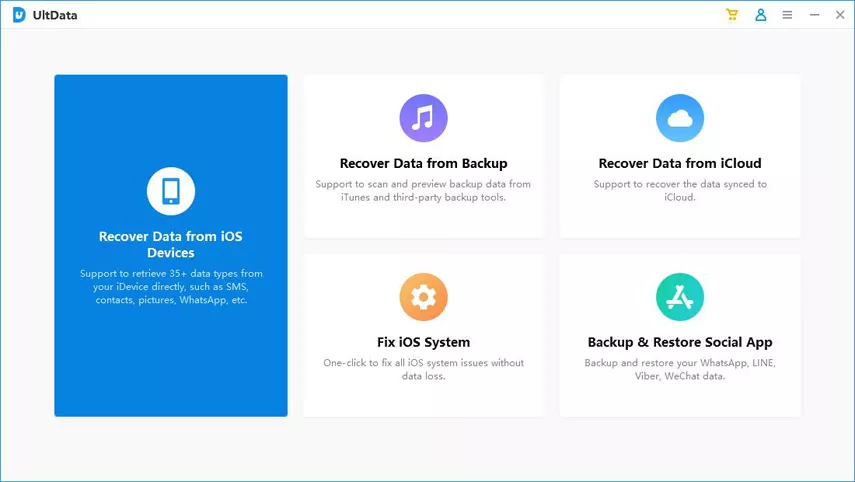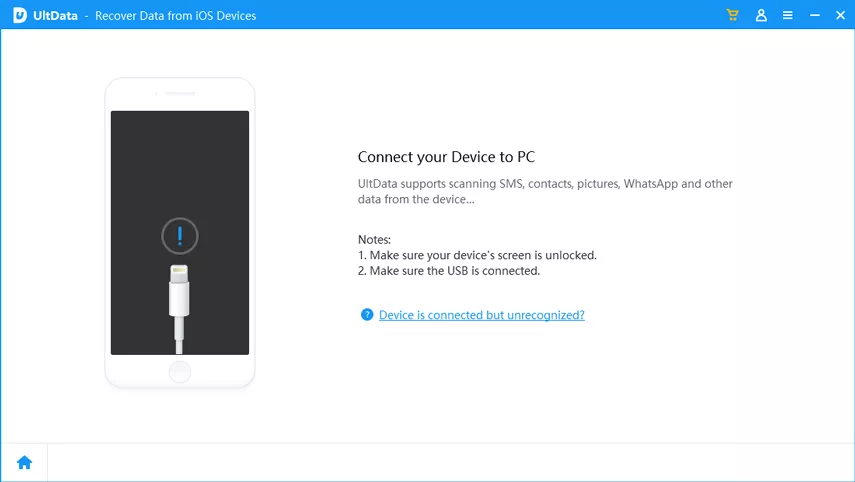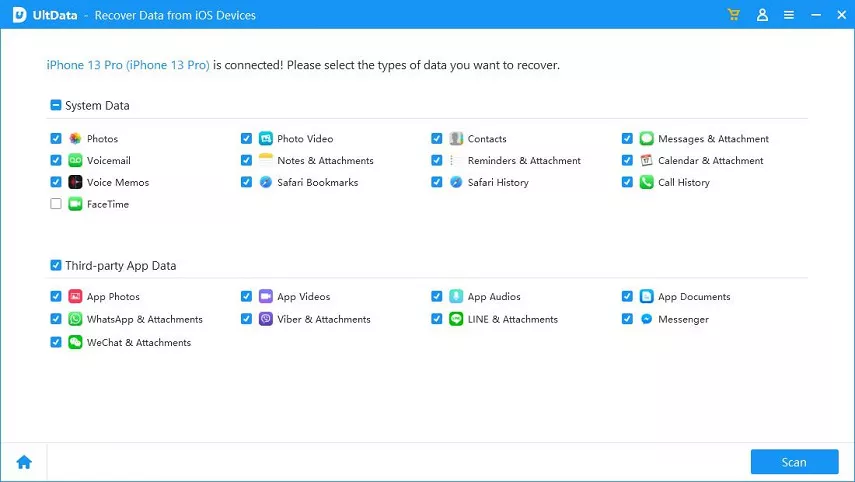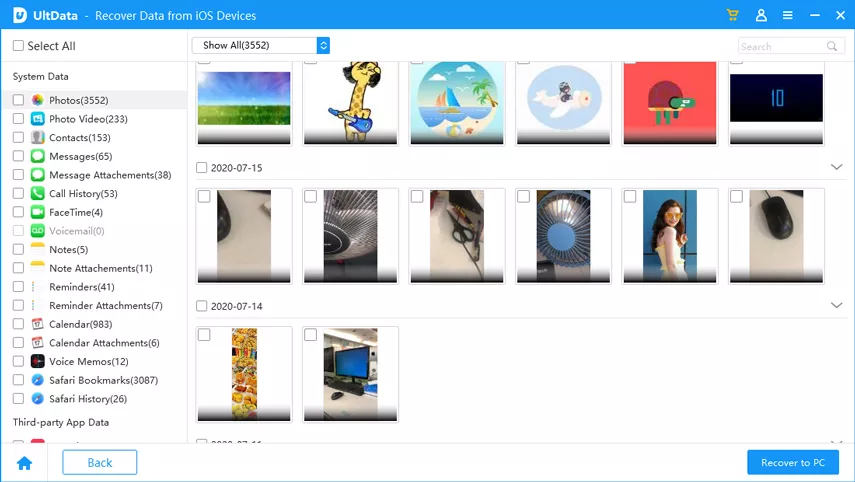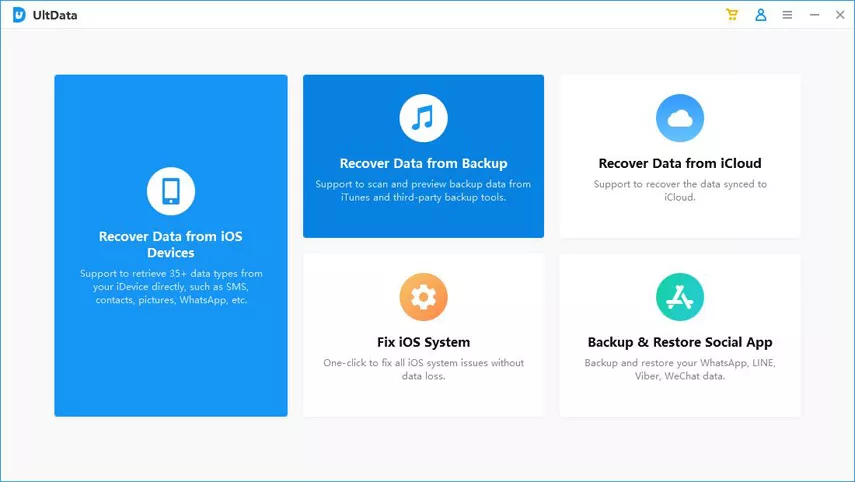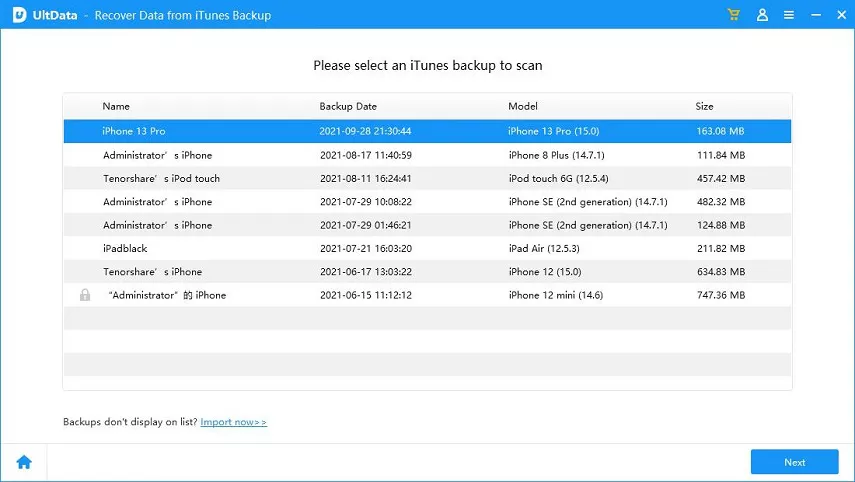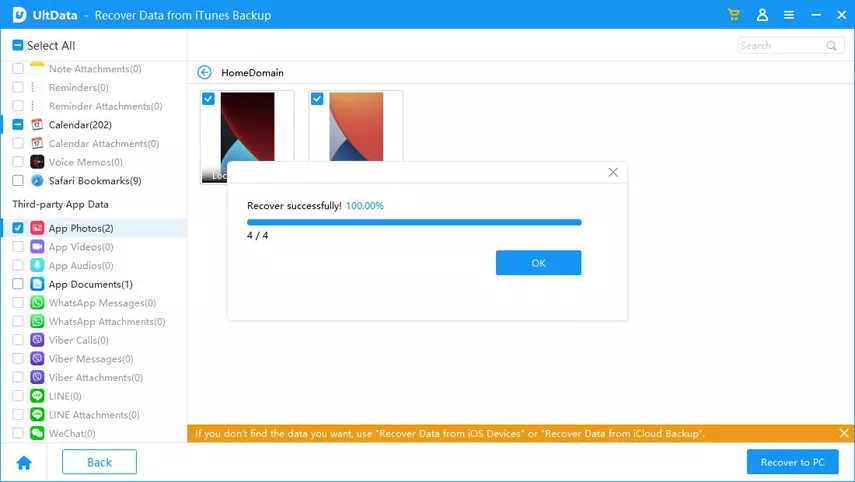Summary
Method 1: Attempt to Recover Data After Factory Reset Without Backup
Recovering iPhone data after a factory reset, especially without a backup, can be challenging. Data recovery tools do not guarantee a 100% success rate, but they are worth trying to increase your chances. One recommended tool for this purpose is ZOOZOZ iPhone Data Recovery.
ZOOZOZ iPhone Data Recovery offers different recovery modes and a high success rate in various data loss scenarios, including factory resets. It can recover data directly from an iOS device without a backup. Here’s how to use it:
Step 1. Download and install ZOOZOZ iPhone Data Recovery on your computer.
Step 2. Select the “iPhone Recovery” mode and connect your iPhone to the computer.
Step 3. Choose the type of file you want to recover and click “Scan.”
Step 4. Preview the scanned data and select the items you wish to recover.
Step 5. Click “Recover” to save the selected data.
Method 2: Recover Data After Factory Reset With iTunes Backup
If you had previously backed up your iPhone using iTunes before performing the factory reset, you can recover data from the iTunes backup in two ways:
2.1. Restore iPhone from iTunes Backup:
– Connect your iPhone to your computer and open iTunes.
– In the Summary section, click “Restore Backup…” and select the most recent backup containing your lost data.
– Click “Restore” and wait for the process to complete.
2.2. Selectively Recover Lost Data from iTunes Backup Using ZOOZOZ iPhone Data Recovery:
– Launch ZOOZOZ iPhone Data Recovery and choose the “Recover from iTunes Backup” mode.
– Select the desired iTunes backup file.
– Choose the type of data you want to recover and click “Scan.”
– Preview and select the data you wish to recover.
– Click “Recover” to save the selected data.
Method 3: Recover Data After Factory Reset With iCloud Backup
If you had created an iCloud backup before the factory reset, you can recover your data from the iCloud backup. Here’s how:
1. Turn on your device and go through the initial setup until you reach the “Apps & Data” screen.
2. Select “Restore from iCloud Backup.”
3. Sign in to your iCloud account and choose the most relevant backup file.
4. Wait for the restore process to complete, and your data will be back on the device.
Hot FAQs About Factory Reset:
Q1. Will I lose data if I do a factory reset?
– Performing a factory reset on your iPhone returns the software to its original state. While it may seem like data is lost, it remains in the background. To prevent permanent data loss, it’s essential to perform data recovery before adding new data to the device.
Q2. What data is lost when factory reset iPhone?
– Data lost after a factory reset includes personal information such as apps, messages, contacts, videos, photos, music, and calendar entries. However, you can recover this data from iTunes or iCloud backups or use third-party tools like ZOOZOZ iPhone Data Recovery for direct recovery.
Q3. Can someone recover my data after a factory reset?
– Yes, data can be recovered from an iPhone after a factory reset as long as no new data has been added to the device. New data overwrites deleted data, making it irretrievable.
Conclusion:
While a factory reset can result in data loss, there are methods to recover the lost data. This article has provided solutions for both scenarios: with and without a backup. Recovering data from an iPhone after a factory reset without a backup may require more effort, but ZOOZOZ iPhone Data Recovery simplifies the process effectively. Don’t hesitate to give it a try and recover your lost data.