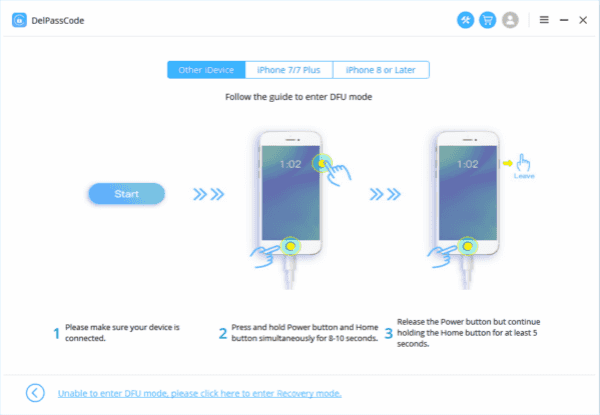Summary
Unlocking a disabled iPhone requires a systematic approach to ensure success without compromising data security. This article provides an in-depth exploration of five proven methods to unlock a disabled iPhone: iTunes restoration, iCloud’s Find My iPhone, Recovery Mode and iTunes, Siri (limited success), and seeking assistance from Apple Support. By carefully following the instructions for each method, you can successfully unlock your disabled iPhone and regain control over your device.
Dealing with a disabled iPhone can be a frustrating experience, but there are reliable methods to regain access to your device. This comprehensive guide outlines five detailed and effective methods that can help you unlock a disabled iPhone. By following these step-by-step instructions, you can restore access to your iPhone and preserve your valuable data.
Way 1. Utilize iTunes to Restore:
Step 1: Connect your disabled iPhone to a computer with the latest version of iTunes installed.
Step 2: Launch iTunes and wait for it to recognize your device.
Step 3: If prompted for a passcode, try connecting your iPhone to another computer that you have previously synced with, or proceed to the next method.
Step 4: Once iTunes detects your iPhone, select it and click on the “Summary” tab.
Step 5: Click on the “Restore iPhone” option and follow the on-screen instructions to initiate the restore process.
Step 6: After the restore process completes, you can set up your iPhone as new or restore from a previous backup.
Way 2. Leverage iCloud’s Find My iPhone:
Step 1: Using a computer or another iOS device, access iCloud by visiting www.icloud.com and sign in with your Apple ID.
Step 2: Click on “Find iPhone” and select your disabled iPhone from the list of devices.
Step 3: Click on the “Erase iPhone” option to remotely erase your device and remove the passcode lock.
Step 4: Follow the on-screen prompts to confirm the erase process.
Step 5: After the erase is complete, set up your iPhone as new or restore from a previous backup.
Way 3. Employ Recovery Mode and iTunes:
Step 1: Connect your disabled iPhone to a computer with the latest version of iTunes installed.
Step 2: Force restart your iPhone by following the appropriate steps based on your device model (refer to Apple’s official documentation).
Step 3: As the device enters Recovery Mode, iTunes will prompt a message indicating that it has detected an iPhone in recovery mode.
Step 4: Click on the “Restore” option in iTunes and follow the on-screen instructions to restore your iPhone to factory settings.
Step 5: After the restore process is complete, set up your iPhone as new or restore from a previous backup.
Way 4. Try Siri (Limited Success):
Step 1: Activate Siri by pressing and holding the Home button or the side button (on newer models).
Step 2: Ask Siri to perform actions that might provide access to settings or apps, such as opening the Clock app or adjusting accessibility settings.
Step 3: If successful, navigate to the settings and disable the passcode lock.
Note: This method may not work on newer iPhone models or updated iOS versions.
Way 5. Seek Assistance from Apple Support:
Step 1: Contact Apple Support or visit an authorized service provider.
Step 2: Explain the situation and provide the necessary details to verify your ownership of the disabled iPhone.
Step 3: Follow the instructions provided by the Apple Support representative or authorized service provider to unlock your iPhone.
Way 6. How to Use ZOOZOZ iPhone Unlocker if iPhone Is Disabled
If your iPhone is disabled and you’re looking for a solution to unlock it, ZOOZOZ iPhone Unlocker is a reliable software tool that can help you regain access to your device. This guide will walk you through the steps to use ZOOZOZ iPhone Unlocker effectively.Here are the steps to follow:
Step 1: Download and Install ZOOZOZ iPhone Unlocker
1. Visit the official website of ZOOZOZ iPhone Unlocker (ensure that you’re using a trusted source).
2. Look for the download link and click on it to initiate the download.
3. Once the download is complete, locate the setup file and run it to start the installation process.
4. Follow the on-screen instructions to install ZOOZOZ iPhone Unlocker on your computer.
Step 2: Launch ZOOZOZ iPhone Unlocker
1. After the installation is complete, locate the ZOOZOZ iPhone Unlocker icon on your desktop or in the Start menu and double-click on it to launch the software.
Step 3: Connect Your Disabled iPhone to the Computer
1. Use the USB cable that came with your iPhone to connect it to your computer.
2. Ensure that your iPhone is powered on and is at the home screen.
Step 4: Trust the Computer
If this is the first time you’re connecting your iPhone to the computer, you might see a prompt on your iPhone asking you to “Trust This Computer.” Unlock your iPhone using any other method available (e.g., passcode, Face ID, Touch ID), and tap “Trust” when prompted.
Step 5: Start the Unlocking Process
1. Once your iPhone is connected and recognized by ZOOZOZ iPhone Unlocker, you’ll see the main interface of the software.
2. On the interface, you’ll find various unlocking options. Select the appropriate option based on your needs. ZOOZOZ iPhone Unlocker provides options like unlocking a disabled iPhone, removing the passcode, bypassing the iCloud activation lock, etc.
3. Carefully read the instructions provided by ZOOZOZ iPhone Unlocker and follow them step-by-step.
Step 6: Wait for the Unlocking Process to Complete
1. ZOOZOZ iPhone Unlocker will now begin the unlocking process. It may take some time depending on your device and the chosen unlocking option.
2. Ensure that your iPhone remains connected to the computer throughout the process and avoid disconnecting it or interfering with the software.
Step 7: Access Your Unlocked iPhone
1. Once the unlocking process is complete, ZOOZOZ iPhone Unlocker will notify you.
2. Disconnect your iPhone from the computer and check if it is now unlocked.
3. If successful, you should be able to access your iPhone without any restrictions or passcodes.
Note: If the unlocking process fails for any reason, ZOOZOZ iPhone Unlocker may provide troubleshooting steps or suggestions. Follow them carefully and retry the process if necessary. If you encounter persistent issues, consider reaching out to the support team of ZOOZOZ iPhone Unlocker for further assistance.
Conclusion:
When faced with a disabled iPhone, it’s crucial to approach the unlocking process carefully. By utilizing methods such as iTunes restoration, iCloud’s Find My iPhone, Recovery Mode, Siri (limited success), or seeking assistance from Apple Support, you can successfully unlock your disabled iPhone and regain control of your device. Remember to prioritize data security and follow the instructions closely to avoid any potential data loss during the unlocking process.